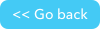API_DoQuery
Don't forget to check out our JSON RESTful APIs, they can help you utilize and extend Quickbase with ease.
Overview
Use API_DoQuery to get records from a table. You invoke this call on a table-level dbid. You can use the parameters (described below) to define which columns will be returned, how many records will be returned and how they will be sorted, and whether the Quickbase should return structured data.
When you build a query, you must build at least one query string. A query string is composed of:
a field ID (fid)
an uppercase comparison operator (see the table below for a list of available operators).
the value to be compared against (the matching value)
You should separate each of these query string components using a period and enclose the entire query string in curly braces, as shown below:
{'fid'.operator.'matching_value'}
Examples:
<query>{'5'.CT.'Ragnar Lodbrok'}</query>
This example specifies that Quickbase should return all records where the field with fid 5 contains the value Ragnar Lodbrok.
<query>{'7'.EX.'Ragnar Lodbrok'}AND{9.CT.'Erich'}</query>
This example specifies that Quickbase should return all records where both of the following conditions are true:
fid 7 equals Ragnar Lodbrok
fid 9 contains Erich
<query>({'6'.EX.'Six'}OR{'6'.EX.'Seven'})AND{'7'.GTE.'2'}</query>
This example specifies that Quickbase should return all records where fid 6 is equal to Six or Seven, and all records where fid 7 is greater than or equal to 2.
Specifying a value as the matching value
You can create queries that find records where the matching value is a certain value that you specify. To create a query that finds a specific matching value, you enter the value in single quotes in the query string.
Using the value in another field as the matching value
For most field types, you can write queries that compare one field with another field. When you write queries in this way, you set the matching value to a field rather than a specific value. For instance, in a project management application, you might want to write queries that will find any of the following results:
All records where the projects were completed on the originally forecasted completion date. Here, your query should find all records where value in the Actual Completion date field matches exactly the value in the Projected Completed date field.
All records where the Notes field contains the name of one of your business contacts. Here, your query should find all records where the Notes field contains the value in the Contact field.
All records where tasks are assigned to users who are not project leads. Here, your query should finds records where the value in the Assigned To field IS NOT EQUAL TO the value in the Project Lead field
To compare the value in one field to the value in another field, your query should be made up of the original fid, the comparison operator, and the field ID to be compared against, preceded by the string _fid_ in the query string. The following table shows an example of a matching value set to a specific value, and one set to the value in another field.
| Matching value | Examples and results |
|---|---|
Specific value | XML Example:
URL Example:
This query returns: All records where the value in fid 7 is equal to the string 'Ragnar Lodbrok'. |
The value in another field | XML Example:
URL Example:
This query returns: All records where the value in fid 7 is not equal to the value in fid 10. |
Note that the user must have permission to access the field in the matching value to get expected results. In addition, the field type of the matching value field must match the field type of the field being evaluated.
Field types that can be used as a query's matching value
The following table lists the field types you can use as the matching value in a query:
| Field type | Notes |
|---|---|
Text | You can compare any Text field with any other Text field. Text fields are:
Note that you can mix and match the types above--that is, you can compare a simple Text field with a Formula-Text field in your query.
Example:
This query returns: All records where the value in fid 16 contains customer. |
Multi-select Text | You can compare Multi-select Text fields with other Multi-select Text fields.
Example:
This query returns: All records where the value in fid 90 contains Framingham and Walpole. |
Numeric | You can compare any Numeric field with any other Numeric field. Numeric fields are:
Note that you can mix and match the types above--that is, you can compare a simple Numeric field with a Numeric - Percent field in your query.
Example:
This query returns: All records where the value in fid 72 is less than 150. |
Date | You can compare any Date field with any other Date field. Date fields are: Date Date/Time Formula - Date/Time Note that you can mix and match the types above--that is, you can compare a Date field with a Date/Time field.
Example (Date):
This query returns: All records where the value in fid 45 is before 01-01-2016.
Example (Date/Time):
This query returns: All records where the value in fid 2 is before 11-01-2016 at 8:00 AM. |
Time of Day | You can compare Time of Day fields with other Time of Day fields or Formula - Time of Day fields.
Example:
This query returns: All records where the value in fid 2 is before 11:00 AM. |
Checkbox | You can compare Checkbox fields with other Checkbox fields or Formula - Checkbox fields.
Example:
This query returns: All records where the value in fid 86 is true. |
Phone Number | You can compare Phone Number fields with other Phone Number fields or Formula - Phone Number fields.
Example:
This query returns: All records where the value in fid 87 is (617) 250-1234. |
Email Address | You can compare Email Address fields with other Email Address fields or Formula - Email Address fields.
Example:
This query returns: All records where the value in fid 77 is Jeanne_Smith@acme.com. |
User | You can compare User fields with other User fields and Formula - User fields.
Example:
This query returns: All records where the value in fid 4 is Jeanne_Smith@acme.com. |
List-User | You can compare List-User fields with other List-User fields and Formula - List-User fields.
Example:
This query returns: All records where the value in fid 88 contains John_Rogers@acme.com and Jeanne_Smith@acme.com. |
URL | You can compare URL fields with other URL fields and Formula - URL fields.
Example:
This query returns: All records where the value in fid 89 is https://www.quickbase.com. |
Field types that can't be used as a query's matching value
You cannot use the following field types as the matching value in a query:
Predecessor
iCalendar
vCard
File Attachment
Report Link
Duration
For more details about how to use these parameters, see Building and Using Queries.
Request parameters
| Parameter | Value | Required? | ||||||||||||||||||||||
|---|---|---|---|---|---|---|---|---|---|---|---|---|---|---|---|---|---|---|---|---|---|---|---|---|
query or qid or qname | Specifies the query. You can use any of these three options:
Note: API_DoQuery can be used to create the query used by API_GenResultsTable. | no (returns all records if absent) | ||||||||||||||||||||||
clist | A period-delimited list of field IDs to be returned. Quickbase will return values for these field IDs in the order in which you enter them here. To return all fields in a table, set this parameter to the value a. Omit this parameter if you want the query to return the table's default columns. | no
| ||||||||||||||||||||||
slist | A period-delimited list of field IDs used to determine sorting as follows:
The following slist parameter sorts all records by the field whose fid is 7.
You can specify a secondary sort by including another fid in the string (separating each fid with a period)
URL example:
If you don’t specify the sort list, the default sort specified on the Report Layout page determines the order in which records are displayed. | no | ||||||||||||||||||||||
fmt | Set this parameter to structured to specify that the query should return structured data. Omit this parameter if you do not want the query to return structured data. If you use this parameter:
| no | ||||||||||||||||||||||
returnpercentage | Specifies whether Numeric - Percent values in the returned data will be percentage format (10% is shown as 10) or decimal format (10% is shown as .1). Set this parameter to 0 to return decimal format (the default) or 1 to return percentage format. | no | ||||||||||||||||||||||
options | Specifies return options for the query. You can use any or all of the options, separating the options with a period. num-n --specifies a maximum of n records in the return onlynew --returns only those records marked with new or updated flags skp-n --skips the first n records returned by the query sortorder-A --specifies an ascending order sortorder-D --specifies a descending order Tip: To sort on multiple fields, simply add more A's or D's onto the sortorder option: sortorder-ADA will sort ascending by the first field in the query, descending by the second field, and ascending by the third field. nosort --returns unsorted records, ignoring the sortorder option, the slist parameter, and the default sort for the table | no | ||||||||||||||||||||||
includeRids | Specifies that the record IDs of each record should be returned. To return record IDs for each record, set this parameter to 1. | no | ||||||||||||||||||||||
useFids | Set this parameter to 1 to specify that the field ids of each field should be used for the field tags in the record aggregate, instead of field names, when fmt is not specified for the request. The field tags will match those in the structured response. | no | ||||||||||||||||||||||
ticket | A valid authentication ticket. The authentication ticket is returned via the API_Authenticate call. | yes, one of:
| ||||||||||||||||||||||
usertoken | The user token is an alternative means of authentication, used for API access. User tokens cannot be used to access the Quickbase UI. | yes, one of:
| ||||||||||||||||||||||
apptoken | A valid application token. | yes, if the application requires application tokens | ||||||||||||||||||||||
udata | A string value that you want returned. It will not be handled by Quickbase but it will be returned in the response. | no |
Query string comparison operators
Note: Query string comparison operators must be in uppercase.
| Comparison Operator | Description |
|---|---|
CT | Contains either a specific value or the value in another field of the same type. (Do not use this operator with List - User and Multi-select Text fields; instead, use HAS.) |
XCT | Does not contain either a specific value, or the value in another field of the same type. (Do not use this operator with List - User and Multi-select Text fields; instead, use XHAS.) |
HAS | Used with List - User and Multi-select Text fields only. Specifies that the field contains a specific set of values. For each user you are trying to find in a List - User field, you must enter the user's ID, user name, or email address. You can also enter placeholder names. Be sure to surround placeholder names with double quotes. The query parameter must be surrounded by single quotes. Separate values in the list using a semi-colon. For example:
|
XHAS | Used with List - User and Multi-select Text fields only. Specifies that the field does not contain a specific set of values. See Filtering records using fields with multiple values for more information. For each user you are trying to find in a List - User field, the query parameter must contain the user's ID, email address, or user name. You can also specify a placeholder name. Placeholder names must be enclosed in double quotes. The entire query parameter must be surrounded by single quotes. Separate values in the list using semi-colons. Note that a matching record must contain all users you specify. This query:
...specifies that you want to see records that do not contain BOTH of these users. Therefore, the query will return records that contain either one or neither, but not both, of these users. |
EX | Is equal to either a specific value, or the value in another field of the same type. When specifying values to query from List - User and Multi-select Text
fields, enclose the entire query parameter in single quotes. Separate the values you're looking for using semi-colons. See Filtering records using fields with multiple values for more information. When using with a checkbox field, use 1 as the boolean value. For example:
This example would return records where the checkbox in field 6 is checked.
Returns records with an unchecked checkbox. |
TV | True value. Use with User, List - User, and text list fields. While EX will search only against the displayed value, TV will search the entire field. |
XTV | Is not equal to the true value of either a specific value, or the value in another field of the same field type. Use with User, List - User, and text list fields. |
XEX | Is not equal to either a specific value, or the value in another field of the same field type. When specifying values to query from List - User and Multi-select Text fields, enclose the entire query parameter in single quotes. Separate the values you're looking for using semi-colons. When using with a checkbox field, use 1 as the boolean value. For example:
This example returns records with an unchecked checkbox. |
SW | Starts with either a specific value or the value in another field of the same type. |
XSW | Does not start with either a specific value or the value in another field of the same type. |
BF | Is before either a specific value or the value in another field of the same type. |
OBF | Is on or before either a specific date or the value in another date field |
AF | Is after either a specific date or the value in another date field |
OAF | Is on or after either a specific date or the value in another date field |
IR | Is during. Use this operator with date and date/time fields, to determine whether a particular date falls within particular date range relative to the current date. Learn more about relative date ranges. |
XIR | Is not during. Use this operator with date and date/time fields, to determine whether a particular date does not fall within a particular date range relative to the current date. Learn more about relative date ranges. |
LT | Is less than either a specific value or the value in another field of the same type. |
LTE | Is less than or equal to either a specific value or the value in another field of the same type. |
GT | Is greater than either a specific value or the value in another field of the same type. |
GTE | Is greater than or equal to either a specific value or the value in another field of the same type. |
Response values
| Element Name | Value |
|---|---|
action | The originating request, for example, API_DoQuery. |
errcode | Identifies the error code, if any. (See the Error Codes appendix for a list of possible error codes.) 0 indicates that no error was encountered. |
errtext | Text that explains the error code. "No error" indicates that no error was encountered. |
udata | Optional. Contains any udata value supplied in the request. |
records | The records returned depend on whether you specified the fmt parameter If you did NOT specify fmt, the query returns:
If you DID specify fmt, the query returns a <table> super-aggregate containing the following aggregates:
|
You can search for Dates formatted according to the app's properties, but Dates are returned as milliseconds since January 1st, 1970 00:00:00 UTC, which is the same internal representation used by JavaScript.
Numeric values are returned with no currency symbol or separator, and a period as decimal, like 12345678.00.
Text - Multi-line fields are returned with each line of the text field
separated by a <br /> tag.
Sample XML Request
POST https://target_domain/db/target_dbid
HTTP/1.0
Content-Type: application/xml
Content-Length:
QUICKBASE-ACTION: API_DoQuery
<qdbapi>
<ticket>auth_ticket</ticket>
<apptoken>app_token</apptoken>
<udata>mydata</udata>
<query>{'5'.CT.'Ragnar Lodbrok'}AND{'5'.CT.'Acquisitions'}</query>
<includeRids>1</includeRids>
<clist>5.6.7.22.3</clist>
<slist>3</slist>
<options>num-4.sortorder-A.skp-10.onlynew</options>
<fmt>structured</fmt>
</qdbapi>
URL alternative
https://target_domain/db/target_dbid?a=API_DoQuery&includeRids=1&ticket=auth_ticket&apptoken=app_token&udata=mydata&query={'5'.CT.'Ragnar Lodbrok'}AND{'5'.CT.'Acquisitions'}&clist=5.6.7.22.3&slist=3&options=num-4.nosort.skp-10.onlynew&fmt=structured
where target_domain is the domain against which you are invoking this call, for example, quickbase.com. Read about this notation.
Sample response (structured format)
<?xml version="1.0" ?>
<qdbapi>
<action>API_DoQuery</action>
<errcode>0</errcode>
<errtext>No error</errtext>
<udata>mydata</udata>
<qid>-1</qid>
<qname />
<table>
<name>API created Sample</name>
<desc>This is a sample table.</desc>
<original>
<table_id>bh9ckdaue</table_id>
<app_id>bh9ckc9ft</app_id>
<cre_date>1204586581894</cre_date>
<mod_date>1206583187767</mod_date>
<next_record_id>34</next_record_id>
<next_field_id>24</next_field_id>
<next_query_id>5</next_query_id>
<def_sort_fid>6</def_sort_fid>
<def_sort_order>1</def_sort_order>
</original>
<variables>
<var name="Blue">14</var>
<var name="Jack">14</var>
<var name="Magenta">12</var>
<var name="usercode">14</var>
</variables>
<queries>
<query id="1">
<qyname>List All</qyname>
<qytype>table</qytype>
<qycalst>0.0</qycalst>
</query>
<query id="2">
<qyname>List Changes</qyname>
<qytype>table</qytype>
<qydesc>Sorted by Date Modified</qydesc>
<qyslst>2</qyslst>
<qyopts>so-D.onlynew.</qyopts>
<qycalst>0.0</qycalst>
</query>
</queries>
<fields>
<field id="5" field_type="userid"
base_type="text" role="modifier">
<label>Last Modified By</label>
<nowrap>1</nowrap>
<bold>0</bold>
<required>0</required>
<appears_by_default>0</appears_by_default>
<find_enabled>1</find_enabled>
<allow_new_choices>1</allow_new_choices>
<sort_as_given>0</sort_as_given>
<carrychoices>1</carrychoices>
<foreignkey>0</foreignkey>
<unique>0</unique>
<doesdatacopy>0</doesdatacopy>
<fieldhelp />
<display_user>fullnamelf</display_user>
<default_kind>none</default_kind>
</field>
<field id="6" field_type="phone"
base_type="text">
<label>Business Phone Number</label>
<nowrap>0</nowrap>
<bold>0</bold>
<required>1</required>
<appears_by_default>1</appears_by_default>
<find_enabled>1</find_enabled>
<allow_new_choices>0</allow_new_choices>
<sort_as_given>0</sort_as_given>
<carrychoices>0</carrychoices>
<foreignkey>0</foreignkey>
<unique>1</unique>
<doesdatacopy>0</doesdatacopy>
<fieldhelp>This is the phone
number</fieldhelp>
<num_lines>1</num_lines>
<append_only>0</append_only>
<allowHTML>0</allowHTML>
<has_extension>1</has_extension>
</field>
<field id="7" field_type="email"
base_type="text">
<label>Email</label>
<nowrap>0</nowrap>
<bold>0</bold>
<required>0</required>
<appears_by_default>1</appears_by_default>
<find_enabled>1</find_enabled>
<allow_new_choices>0</allow_new_choices>
<sort_as_given>0</sort_as_given>
<carrychoices>1</carrychoices>
<foreignkey>0</foreignkey>
<unique>0</unique>
<doesdatacopy>1</doesdatacopy>
<fieldhelp />
</field>
<field id="22" field_type="file"
base_type="text">
<label>File</label>
<nowrap>0</nowrap>
<bold>0</bold>
<required>0</required>
<appears_by_default>1</appears_by_default>
<find_enabled>1</find_enabled>
<allow_new_choices>0</allow_new_choices>
<sort_as_given>0</sort_as_given>
<carrychoices>1</carrychoices>
<foreignkey>0</foreignkey>
<unique>0</unique>
<doesdatacopy>0</doesdatacopy>
<fieldhelp />
<max_versions>3</max_versions>
<see_versions>1</see_versions>
<use_new_window>1</use_new_window>
</field>
<field id="3" field_type="recordid"
base_type="int32" role="recordid" mode="virtual">
<label>Record ID</label>
<nowrap>1</nowrap>
<bold>1</bold>
<required>0</required>
<appears_by_default>0</appears_by_default>
<find_enabled>1</find_enabled>
<allow_new_choices>0</allow_new_choices>
<sort_as_given>0</sort_as_given>
<default_value>10</default_value>
<carrychoices>1</carrychoices>
<foreignkey>0</foreignkey>
<unique>1</unique>
<doesdatacopy>0</doesdatacopy>
<fieldhelp />
<comma_start>0</comma_start>
<does_average>0</does_average>
<does_total>0</does_total>
<blank_is_zero>0</blank_is_zero>
</field>
</fields>
<lastluserid>0</lastluserid>
<lusers>
<luser id="112149.bhsv">AppBoss</luser>
</lusers>
<records>
<record>
<f id="5">112149.bhsv</f>
<f id="6">(123) 333-4321
x34566</f>
<f id="7">bo@co.com</f>
<f id="22" />
<f id="3">12</f>
<update_id>1206421031556</update_id>
</record>
.
.
.
</records>
</table>
</qdbapi>