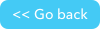API_SetFieldProperties
Don't forget to check out our JSON RESTful APIs, they can help you utilize and extend Quickbase with ease.
Overview
Use API_SetFieldProperties to set one or more properties of a field. You invoke this on a table-level dbid.
Typically, you use this call after you create a new field using API_AddField, to set up its default behavior. You can also use this call at any time if you want to change properties, even if the affected field has data.
The properties available for a field vary slightly for the different field types. To get all of the available properties for a field, and to get the field id (fid) needed, use the API_GetSchema call.
Request Parameters
| Parameter | Value | Required? |
|---|---|---|
<property name>property value</property name> For example:
| Name/value pairs for the properties to be set. | yes |
fid | Field ID of the field to be changed | yes |
ticket | A valid authentication ticket. The authentication ticket is returned via the API_Authenticate call. | yes, one of:
|
usertoken | The user token is an alternative means of authentication, used for API access. User tokens cannot be used to access the Quickbase UI. | yes, one of:
|
apptoken | A valid application token. | yes, if the application requires application tokens |
udata | A string value that you want returned. It will not be handled by Quickbase but it will be returned in the response. | no
|
Properties for all field types
| Property tag | Description | Valid for these field types |
|---|---|---|
appears_by_default | Specifies whether this field column automatically appears in all reports (views) for this table or whether this field must be explicitly added to each one. Acceptable values are:
| All |
bold | Specifies whether the value should display in bold font. Acceptable values are:
| All
|
comments | Specifies an entry for the Comments on a field. Use this to enter free-form notes about field usage. Limit of 500 characters. | |
default_value | The text or value to be displayed in the field by default. Specify the desired value. | All |
fieldhelp
| Lets you specify help text for the field. This results in a help icon (?) being displayed for the field in the Add record form. The content of fieldhelp is shown as a tooltip for that icon and displays if you double-click the icon. Enter the desired help text. | All |
find_enabled | Specifies whether Quickbase should search on this field. For more information on how this property works, see the Quickbase online help.
| All
|
label | The text that shows up as the column header in the table. Any text value, limited by the maxlength and num_lines properties. | All |
no_wrap | Allows/disallows wrapping of the displayed value. Acceptable values are:
| All |
num_lines | Specifies the number of lines in a Text field. | Text field types:
|
required | Specifies whether a valid field value must be supplied or is optional. Acceptable values are:
| All
|
unique | Specifies whether the field value must be unique within the table. Acceptable values are:
| All |
width | Specifies the width in characters of the column in views. Specify the desired number of characters. | All |
doesdatacopy | In the Quickbase UI, after you add a new record, the resulting display form shows a button called Add Similar. If the user clicks Add Similar to add another record, all fields with this property set to 1 will be prefilled with values taken from that previously added record, overriding the default_value property. | All field types that accept user input |
append_only | Allows you to keep a record of all entries for a field in a running log. Append fields are regular text fields which record each entry and stamp the text with the name of the user who made the change and the date on which they did it. All entries display when the field is viewed or edited The running log includes one line for the entry and the username of the person who originated the entry. New entries are appended at the end. You can turn this on or off after you make appended entries: the entries already made will be retained even if the feature is turned off. If you want an expanded style to be used, or time of day stamp, or the new entries to be prepended, you will have to change these settings in the Quickbase UI. Acceptable values are:
| Text field types:
|
maxlength | Specifies the maximum number of characters allowed in this field. Acceptable values are:
| Text field types:
|
allowHTML | Enables HTML code within a rich text field. If this property is turned on users can enter HTML tags to format text, create custom links while in edit mode. When the record displays, Quickbase renders the code just like any browser would. | Rich Text |
choices | Aggregates default choices in a multiple-choice or Multi-select Text field, in this way:
Specify the aggregate and choices. Note: Choices added to a Multi-select Text field are limited to 60 characters, and the total number of choices in the field may not exceed 100. | All Numeric field types Text Text - Multi-line Text - Multiple Choice Multi-select Text
|
sort_as_given | Specifies how the sorting is to be done on the multiple choices in this field: alphabetically or following the order in which the choices were created. Acceptable values are:
| All Numeric field types Text Text - Multi-line Text - Multiple Choice Multi-select Text |
allow_new_choices | Specifies whether users can add their own choices to Text - Multiple Choice and Multi-select Text fields, or whether they are limited to accepting one of the displayed values.
Note: Choices added to a Multi-select Text field are limited to 60 characters, and the total number of choices in the field may not exceed 100. | All Numeric field types Text Text - Multi-line Text - Multiple Choice Multi-select Text User |
blank_is_zero | Specifies whether blank entries in this field will be treated as though the value "0" was entered. Acceptable values are:
| Duration All Numeric field types |
| numberfmt | Specifies the current number format (digit grouping, thousands separator, and decimal separator). Acceptable values are:
| All Numeric field types |
comma_start | Specifies whether and how commas are to be used in numeric displays. Acceptable values are:
| All Numeric field types |
does_average | Specifies whether Quickbase computes the average of all the values in this field and displays the result at the bottom of the view (AVG row). Acceptable values are:
| Duration All Numeric field types |
does_total | Specifies whether Quickbase should compute the sum of all the values in this field and display the result at the bottom of the view (TOT row). Acceptable values are:
| Duration Checkbox All Numeric field types |
currency_format | Specifies the placement of the currency symbol. Acceptable values are:
| Numeric - Currency |
currency_symbol | Specifies the currency symbols to be displayed in this field. The default currency symbol is the dollar sign ($). You can enter a different currency symbol if you'd like. You can enter the currency symbol as either an HTML character entity or as a Unicode character code. For example, to display a pound sign (£), you would enter one of the following in the Symbol box:
| Numeric - Currency |
decimal_places | Specifies the number of digits you want to display after the decimal point. For example, you might enter "2" if the field is a price field. If a user enters more digits after the decimal point than you've entered here, Quickbase rounds the number and extends it only to the number of decimal places you specified. The fraction .5 rounds the number away from 0. For example, 3.5 rounds to 4, and -3.5 rounds to -4. If you would rather .5 always round up, meaning that -3.5 would round to -3, use the Round formula instead of the decimal places option for rounding. Enter the number of digits you want to display after the decimal point. Leave blank for floating point. |
|
default_today | Specifies whether the default date is today’s date. Acceptable values are:
| Date Date/Time Formula fields of those types |
display_dow | Turns the day of the week display on or off. For example, if you turn this feature now, July 10, 2010 displays as follows: Saturday, JUL 10 (with display_month set to name and display_relative set to 1) Acceptable values are:
| Date Date/Time Formula fields of those types |
display_month | Specifies whether the month is displayed as a name or a number. For example, July as a number is displayed as 07. As a name it is displayed as JUL. Acceptable values are:
| Date Date/Time Formula fields of those types |
display_relative | Turns the Quickbase smart date feature on or off. This feature changes the display based on relative date/times. For example, a date that is today is displayed simply as “Today”. A date that falls within the current year omits the year, and so forth. See the Quickbase online help for full description of this feature. Acceptable values are:
| Date Date/Time Formula fields of those types |
display_time | Specifies whether the field shows date only in Quickbase UI or both date and time. This option turns a date field into a date-time field. If you want both date and time displayed, you must supply both a date and a time or a default time will be supplied. You can turn off the time display whenever you want. However any times already supplied will be saved and will reappear if you turn time display back on. Acceptable values are:
| Date Date/Time Formula fields of those types |
display_zone | Turns on the display of time zone in certain hidden fields, such as time created and time last modified. Acceptable values are:
| Date/Time Formula - Date/Time |
has_extension | Used in phone field to specify whether an extension box will be displayed to the right of the telephone number. Acceptable values are:
| Phone Number |
display_as_button | Specifies whether a URL should display as a link or a button. Acceptable values are:
| URL Formula - URL |
formula | Specifies a valid formula for a formula field. | All Formula fields |
Response values
| Element Name | Value |
|---|---|
action | The originating request, for example, API_SetFieldProperties. |
errcode | Identifies the error code, if any. (See the Error Codes appendix for a list of possible error codes.) 0 indicates that no error was encountered. |
errtext | Text that explains the error code. "No error" indicates that no error was encountered. |
udata | Optional. Contains any udata value supplied in the request. |
fid | The id of the field whose properties were successfully set. |
fname | The label of the field whose properties were set. |
Sample XML Request
POST https://target_domain/db/target_dbid HTTP/1.0Content-Type: application/xmlContent-Length:QUICKBASE-ACTION: API_SetFieldProperties
<qdbapi> <ticket>auth_ticket</ticket> <apptoken>app_token</apptoken> <udata>mydata</udata> <fid>6</fid> <label>Business Phone Number</label> <nowrap>0</nowrap> <bold>0</bold> <required>1</required> <display_as_button>0</display_as_button> <appears_by_default>1</appears_by_default> <find_enabled>1</find_enabled> <allow_new_choices>0</allow_new_choices> <sort_as_given>0</sort_as_given> <carrychoices>0</carrychoices> <foreignkey>0</foreignkey> <unique>1</unique> <doesdatacopy>0</doesdatacopy> <fieldhelp>Contact phone number</fieldhelp> <num_lines>1</num_lines> <append_only>0</append_only> <allowHTML>1</allowHTML> <has_extension>1</has_extension></qdbapi>
URL alternative
https://target_domain/db/target_dbid?a=API_SetFieldProperties&fid=7&default_value=GoodBye&ticket=auth_ticket&apptoken=app_token
where target_domain is the domain against which you are invoking this call, for example, quickbase.com. Read about this notation.
To set choices for a Text - Multiple Choice or Multi-select Text field using a URL alternative, use API_FieldAddChoices instead.
Sample response
<?xml version="1.0" ?><qdbapi><action>API_SetFieldProperties</action> <errcode>0</errcode> <errtext>No error</errtext> <udata>mydata</udata> <fid>6</fid> <fname>Business Phone Number</fname></qdbapi>