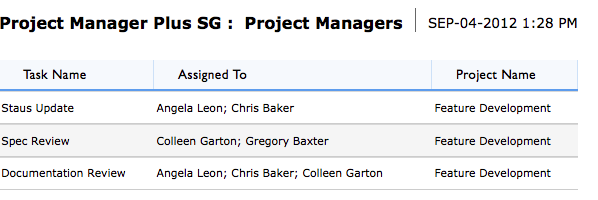List-user fields: importing, exporting, and printing
If your app contains list-user fields, you should understand the rules for importing data into these fields. You should also understand what you'll see when you export or print data in these fields.
Rules for importing into list-user fields
The rules for importing data into a list-user field are the same, regardless of whether you are importing from an Excel file or a csv file, or copying/pasting from the clipboard:
-
You import users using email addresses. If you've already exported data from your app, you can also choose to use the hashed user IDs that Quickbase exports for each user.
-
Separate users in the import list using a semi-colon.
An example of data that is valid for import appears below:
jdoe@example.com;ksmith@example.com;sconnolly@example.com
What you'll see when you export data
If you export data from an app that contains list-user fields, you'll see that Quickbase exports a list of users, separated by semi-colons. The entry for each user is made up of the following:
-
User's full name, email address, or user name AND
-
the hashed user ID
The following example shows you how an export of a record containing a list-user field might look. You can see that a comma is used to separate fields in the record; and within the list-user field, users are separated by semi-colons (shown in bold font).
Task name,Assigned to,Project
name,Date Created,Date Modified,Record ID#,Record Owner,Last Modified
By
Documentation Review,John Doe <56766236.cdxb>;Kelly
Johnson <56772365.dbtk>;user2@example.com <56765724.dqyq>;user3@example.com
<56765736.w6ef>,Feature Development,03-14-2011
What you'll see when you print data
When you print a record that contains a list-user field, you'll see that users in the list-user field are separated by semi-colons. Each user is identified by the user's first and last name, email address, or Quickbase user name.