Connecting to Zuora
Connect to Zuora to bring data from Zuora into a connected table in your Quickbase app and keep it in sync automatically.
To connect to Zuora:
-
From the table bar, click New Table and then select Using connected data.
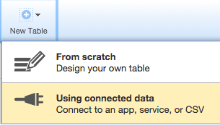
-
Name your table, click Next, and then select Zuora.
-
Enter your user Zuora name and password.
-
Create your connected table. See Adding a connected table to your app or click the
 Help icon in the top right, while creating your table, and we'll guide you along.
Help icon in the top right, while creating your table, and we'll guide you along.
View, test, or delete your connections
To view details about your connection and test, change, or delete connections, click the user dropdown on the Global bar, then click My preferences. Your connections display in the My Connections area.
View connected table details and history
To view Details about your connected table, including the connected service, connection owner, connected fields, filter, and schedule for the connected table, access the connection in Table Settings. You can also view a History of recent refreshes, and edit the connection filter, refresh schedule, or switch to use a different connection, if necessary.
