IP Filtering

|
This topic refers to functionality that is only available to accounts on the Business-level or above plans. If you do not see the functionality described here, either your account or realm has not been configured to show it, or your account is not on one of those plans. |
IP filtering lets you grant access within specific IP address ranges.
Once filtering has been turned on, access to apps in that realm is denied if a computer is not in the IP address range specified in the filter. Even realm administrators must sign in from the internal network. The only exception to IP filtering is app managers, who can still sign in to their apps from anywhere.
Manage IP filtering for your realm
To manage IP filtering for your realm:
-
On the My Apps page, click Manage name_of_realm, and then click Policies.
-
In the IP filtering section of the page, use the Add button to enter IP addresses in Classless Inter-Domain Routing (CIDR) notation.
-
If you want all apps your realm to be limited by IP address, select the option Enforce IP restrictions. Leave this option blank to manage access in settings for individual apps, and follow the steps in the section below, "Filtering access to an application by IP address."
-
Click Save at the top of the Policies page.
Filtering access to an application by IP Address
With the option Enforce IP restrictions set to off (not selected), app managers can enable IP filtering for individual apps.
To filter access to an application by IP Address:
-
From the app home page, click Settings.
-
Click App properties.
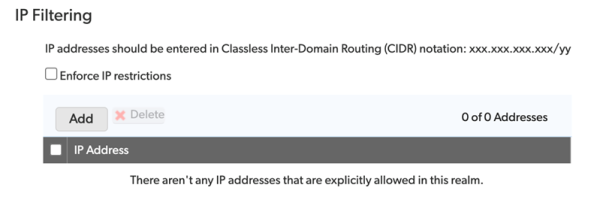
-
In the Advanced Settings - Realm security options section, select Only users logging in from "approved" IP addresses may access this application.
Note: This selection is disabled if the option Enforce IP restrictions is set in realm policies, because the setting isn't needed for individual apps.

-
Click Save.
