Searching and replacing data
Often you'll want to replace a field's value or an instance of a term across many records at once.
To search and replace data:
-
Create (or open) a table report that contains all the records you want to modify.
-
Choose More > Search and Replace in these records from the Page bar.
-
From the In the field dropdown, select the field that you want to search.
-
Tell Quickbase what term or value you want to find.
Depending on the type of field you selected in the previous step, do one of the following:
-
In the Change field, enter the text you want to find.
-
In the Change field, click Select Value. A list of items displays. Pick the one you want to find and click OK.
-
-
Tell Quickbase what should replace the found value.
Depending on the type of field you selected in the previous step, do one of the following:
-
In the To field, enter the text you want to appear in place of the text Quickbase finds.
-
In the To field, click Select Value. A list of items displays. Pick the one that you want to replace the found value and click OK.
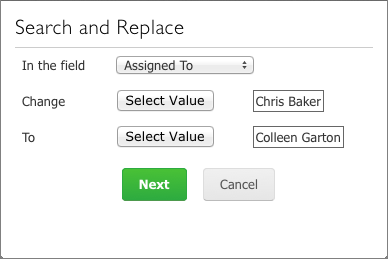
-
-
Click Next.
Quickbase displays a message telling you how many records the operation will change.
-
Click Replace.
To see the results of this action, you must refresh or reload the page in your browser window.
Note: If you don't have permission to modify all the records in a specific report, then only those records that you do have permission to modify will be changed.
Tip: You can remove a term by searching for it and replacing it with nothing (leave the To box blank)
