Change Your Preferences
After you have signed in to Quickbase, you can change your personal information and tell Quickbase how to display certain screen elements.
Note: Users control their own accounts. In other words, only a user can change their own account information (like user name, email address and so on). Billing Account Administrators and Application Managers DO NOT control user account information.
To change your preferences:
-
Click the user dropdown on the Global bar, then click My preferences.
-
In the My User Preferences section, change any of the following options:
-
Select the New/Updated Icons checkbox to hide the new and update flags only for you. Other Quickbase users can see the flags based on their personal settings, unless an application administrator hides the flags.
-
Select one of the UI Spacing options to change the spacing of form elements, and the spacing on rows in reports, search results, and the table Home page. Your choice is personal for you, and affects all your apps. The default spacing if you have not chosen one is Regular.
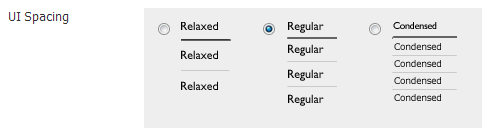
-
-
In the My User Information section, change any of the following items:
-
First Name
-
Last Name
-
Email Address. Quickbase sends messages to the new email address that you enter.
-
User Name. Create a user name when you first register with Quickbase, or add/change a user name at any time.
A user name also lets you create multiple user accounts if you want to sign in as more than one user under the same email address.
-
Change your password if your company does not use a corporate directory for signing in to Quickbase.
-
Change your security question or answer if your account or realm requires the answer to your security question during a password reset.
-
-
In the My Connections section, you can view your connections and details about the apps and tables using those connections. You can also delete connections that are not used by any tables.
-
Click Save in the Page bar to save your changes.
Note: To view application tokens, see the App properties section on the App Settings page. (App tokens are not available to accounts on the Quickbase Essential plan.)
