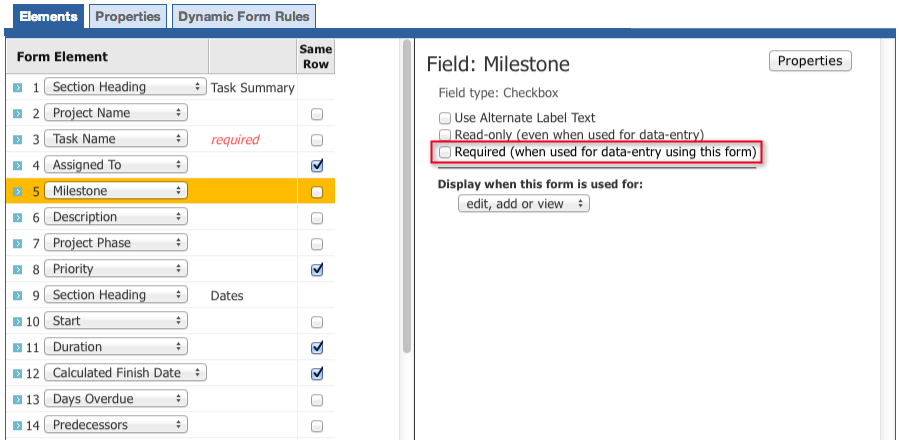Making fields required
When you require a field, users can’t save a record until the value is entered. You can make a field required across your entire app or only when it appears on a special form.
To require entries in a field across your entire app
You can require fields names using either field settings or Visual Builder.
Using field settings to require fields
-
In the Basics section, select the Must be filled in checkbox:

-
Click Save. Required fields are shown with a red asterisk next to the field's name on the fields page. For users, a red asterisk appears next to fields on forms to indicate that values are required.
Using Visual Builder to require fields
-
Open a table, click Settings, then click Structure. Visual Builder opens with the table expanded.
-
Select the field you want to require, then use the field properties on the right to select the Must be filled in checkbox:
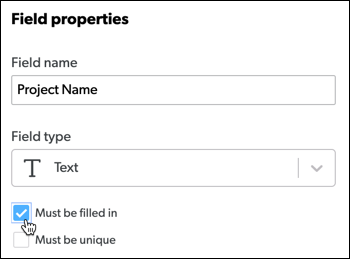
-
All changes are saved automatically.