Change the Properties of a Field
You can control a field's appearance and behavior by editing its properties. Depending on what type of field you're editing, Quickbase offers different options. Check the links at the end of this topic to learn more about configuring specific types of fields.
In a hurry? Take a shortcut to Field Properties screen. From within any table report, left or right-click the name of a field and select Edit the field properties for this field. If you're in a form, right-click the field or field label and select Edit the field properties for this field. Quickbase opens the field's properties page, where you can make changes.
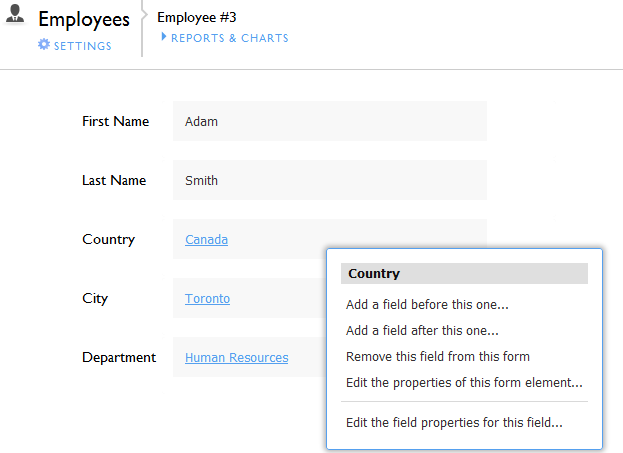
This menu appears when you right-click a form field.
To edit a field's properties:
Click the table name in the table bar of your app.
Click Settings in the page bar, then click Fields on the Settings page.
Click the field name to access its properties.
Click the name of the field that you want to modify. If you have lots of fields, you may need to scroll down to find it, or filter or sort the list.
Make the necessary changes, and then click Save.
Tip: For information about a particular field property, click Help in the global bar, and click the About Field Types link. In the help file, click field type to see help on the properties for that field type.
