Testing role settings
When you create a role and configure access permissions, you need to test your role settings to ensure that users in that role can see and do exactly what you want.
You can accomplish this in one of the following ways:
Tip: You can also test your app as a specific user.
Test your app as another role
To test as another role, you need to be one of the following:
-
An app manager
-
In a role with Admin or Admin, Sharing permissions
-
In a role with Basic, Sharing permission
When test as a role, you see only what users in that role see in your app: including the app home page, the list of available reports, and the records and fields that users in that role can view and modify. When you test as a role, you use the app, so any changes that you make while testing are applied to the app. (When testing as a user, you can’t make changes to Quickbase data, like adding, editing, deleting, importing, or creating new tables. As a result, you may not be able to completely check a workflow when testing as another user.)
Exception: If you belong to a Quickbase group with Admin; Admin, Sharing; or Basic, Sharing permissions, some of those permissions may be retained during the temporary role change. In this case, we recommend using one of the other ways listed above to test role settings.
Various aspects of Quickbase access controls can affect how temporarily changing to another role behaves:
-
Multiple roles: If you belong to multiple roles and temporarily change your role, you belong to the temporary role only until you return to your former roles. For example, if you are in both Project Manager and Team Member roles in the application and temporarily change to a Viewer role, your only role in the application is Viewer while you test the application.
-
Group membership: If you have shared your application with a group remember that groups can be assigned roles and permissions too.
Note: The Everyone on the Internet option is just a group within Quickbase; one that allows people who aren't signed in to Quickbase to view data in your apps. See the exception noted above if you are testing a role while part of a group with Admin, Sharing or Basic, Sharing permissions.
-
Target Group membership: A Target Group is set per user on the Manage Users page and specifies which group's records you can see or modify when you are in a role whose View Records and/or Modify Records table permission is set to Group's Records. If you change to a role in which a table's permissions are set to Group's Records, you will not be able to view or modify records in that table. If you set the Target Group for your user while in a temporary role, Quickbase does not support that action, and automatically returns you to your former role.
To test your app as a role or user
-
Click the user drop-down. You can choose to test the app as "A Role" or "A User."
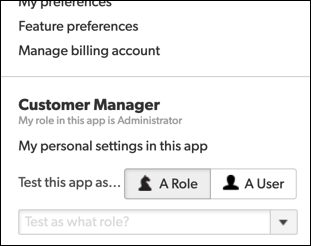
-
After you select a role or user to test as, you’ll see a message in the header and in the menu indicating that you are testing:


-
Click End Test when you're finished testing.
Mobile web preview
When testing as a user or role, you can check how the app appears in a browser on a mobile device.
On the right side of app pages, click the Mobile web preview icon:
![]()
A panel appears where you can see how elements of the app, such as home pages, tables, and reports look on a mobile device. The preview changes as you navigate through testing the app.
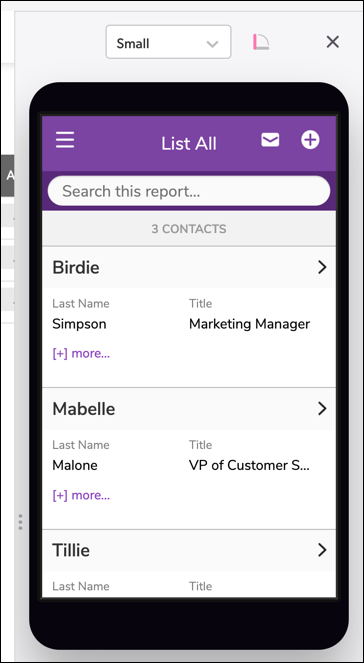
Note: Mobile preview is not currently available for use in Microsoft Internet Explorer.
Share your app with another of your own user accounts
Create a secondary user account, either by creating a new user profile or by registering for Quickbase with an alternate email address, like your Gmail or Hotmail account. Share the app with your alternate account in the role you want to test. Sign out and sign back in as your testing persona. Access the application and make sure you see what users in that role should see.
Share your application with some beta users
Ask a few potential application users to test the application. Share your application with them in the role you want to test. Watch over their shoulders as they navigate your application. Make sure they see what you want them to see.
Also, take this opportunity to get feedback on your application. Do your testers find their tasks easy to accomplish? Does your setup make sense? Could you design the application differently to help them out? Use their feedback to make changes. The more people like your Quickbase application, the more likely they are to use it.
Guide your users by annotating your data-entry forms with help popups that tell users how to enter information. Also, customize your app's Home page to include instructions and quick links to important features. You can even write a guide for your application. Let Quickbase help you compose an attractive web page and post a link to it on your application's Help panel.
